How to Use Dockets
Step-by-step guide to import, process, and manage construction dockets for accurate project tracking and client billing
What This Feature Does
The docket management system imports and processes signed work completion records from Assignar Operations and other sources. Dockets capture worker shifts, task completion, and signatures for verification, then automatically calculate rates using Schedule of Rates for accurate project billing and payroll processing.
Initial Setup
First-Time Configuration
- Navigate to "Dockets" by clicking "Field Data" in the left sidebar, then select "Dockets"
- You'll see the main dockets page with import buttons and filter options at the top
- If you have no dockets yet, you'll see "No dockets available" with options to import

- Set up your preferred data source:
- Assignar Operations Dashboard: Connect via Settings > Integrations for automatic sync
- Manual Entry: Create dockets directly in the system for specific work completion
Required Information
Before you begin, make sure you have:
- Projects and clients set up in your system
- Workers configured with their trade classifications (e.g., "Senior Foreman", "Heavy Equipment Operator")
- Docket templates set up in Assignar Operations for consistent data capture
- Schedule of Rates established with project-specific rates
- Cost codes configured for different activities (e.g., "Site Preparation", "Foundation Work", "Structural Install")
Day-to-Day Usage
How to Connect Assignar Operations for Automatic Import
- Navigate to "Settings" in the left sidebar, then click "Integrations"
- Find "Assignar Operations Dashboard" in the "Assignar Apps" section
- Click the "Connect" button next to Assignar Operations Dashboard
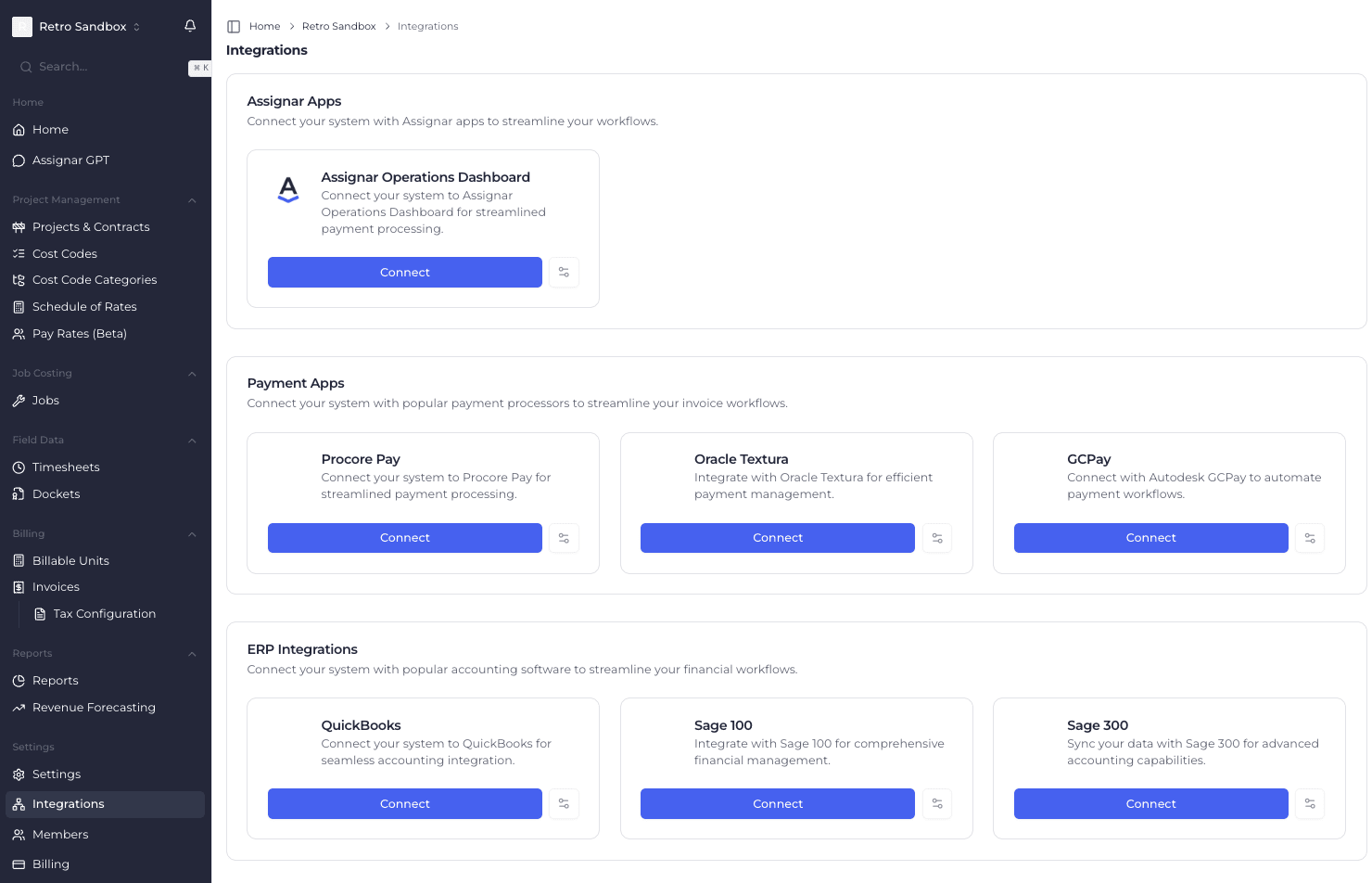
- Enter your Assignar API credentials:
- Region: Select your Assignar region (Australia, United States, etc.)
- API Key: Your Assignar API key from Settings > API in Assignar Operations
- API Secret: Your Assignar API secret
- Click "Test Connection" to verify your credentials
- Once connected, click "Save Integration"
- Return to "Dockets" page - the "Fetch Dockets" button will now be enabled
- Click "Fetch Dockets" to import signed dockets from Assignar Operations
How to Filter and Search Dockets
- On the main "Dockets" page, use the search bar to find specific dockets:
- Type worker names (e.g., "John Smith")
- Search by project names (e.g., "Highway Bridge Construction")
- Look for specific locations or signature names

- Use the "Filter by Date Range" button to set specific time periods:
- Click the calendar icon to select start and end dates
- Choose common periods like "This Week", "Last Month", or "This Quarter"
- Apply the filter to see only dockets from that period
- Filter by data source using the "All Sources" dropdown:
- Assignar: Dockets imported from Assignar Operations
- Manual: Manually created dockets
- Filter by status using the "All Statuses" dropdown:
- Pending: Newly imported, awaiting processing
- Processing: Currently being calculated for rates
- Completed: Processed and ready for billing
- Failed: Import or processing errors need attention
- Invoiced: Already included in client invoices
- Filter by docket templates using the "Filter by Docket Templates" dropdown
- Click "Clear Filters" to reset all filters and show all dockets
Common Tasks
Bulk Processing Dockets
- When you have multiple dockets to process:
- Use the checkboxes next to each docket to select multiple entries
- Click "Select All" button to select all visible dockets (when enabled)
- Once dockets are selected, additional bulk action buttons will appear
- Choose your bulk action:
- Bulk SOR Processing: Apply Schedule of Rates to multiple dockets
- Bulk Status Update: Change status of multiple dockets
- Bulk Export: Export selected dockets for payroll or billing
- Click "Clear Selection" to deselect all dockets
Reviewing Individual Docket Details
- Click on any docket row to open the docket details panel
- Review the docket information displayed:
- Worker: Name of the worker who completed the work
- Date Created: When the docket was created/signed
- Signature Name: Name of the person who signed off on the work
- Location: GPS coordinates or site location where work was performed
- Shift: Start and end times for the work period
- Client: Which client/company the work was for
- Project: Specific construction project or job site
- Total Shift Time: Total hours worked on this docket
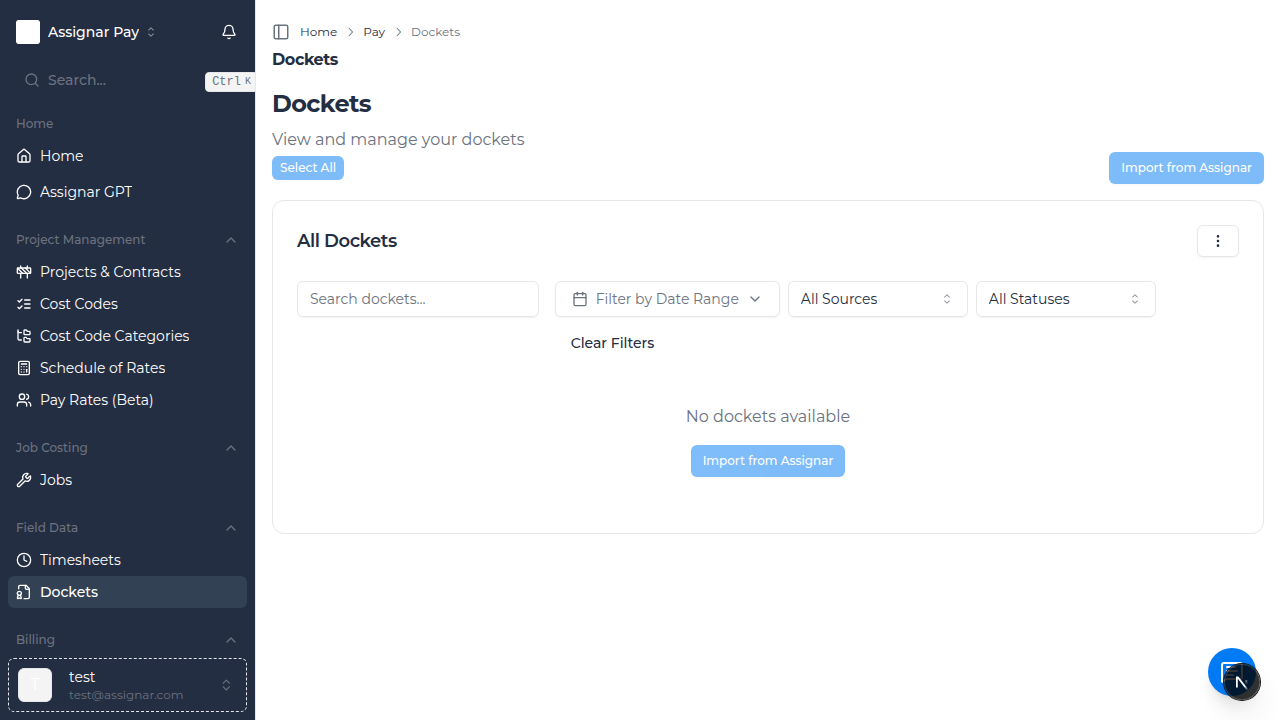
- Check calculated rates and amounts if Schedule of Rates has been applied
- Review signature details and any additional information captured
- Verify GPS coordinates match the expected work location
Handling Schedule of Rates (SOR) Matching
- Look for dockets with "SOR Status" showing as unmatched or pending
- Click on a docket that needs SOR processing
- If rates haven't been calculated yet, you'll see options to:
- Auto-match SOR: Let the system automatically find matching rates
- Manual SOR Selection: Choose specific rates from your Schedule of Rates
- For automatic matching:
- The system will match based on task descriptions, project type, and worker classification
- Review the suggested matches before accepting
- Click "Accept SOR Match" to apply the suggested rates
- For manual selection:
- Click "Select SOR Rate" to browse available rates
- Search by activity description (e.g., "Concrete Placement - Commercial")
- Filter by trade type or hourly rate range
- Select the appropriate rate and click "Apply"
Advanced Docket Management
Using Dockets for Invoice Generation
- Once dockets are processed with SOR rates, they can be used for client billing
- Navigate to "Invoices" in the left sidebar
- Create a new invoice and select the appropriate client and project
- Choose "Add from Dockets" to include docket data
- Filter dockets by date range and status (typically "Completed")
- Select the dockets to include in the invoice
- The system will automatically calculate line items based on SOR rates and shift hours
- Review the calculated amounts and add any additional charges
- Generate the invoice for client submission
Monitoring Location Accuracy
- Use the latitude and longitude data to verify work locations
- Compare GPS coordinates with expected project sites
- Flag any dockets with unusual location data for review
- Use location information for project site verification and compliance
Troubleshooting
If the "Fetch Dockets" button is disabled
- Check that you have connected the Assignar Operations Dashboard integration
- Navigate to Settings > Integrations and verify the connection is active
- Ensure your API credentials are still valid (they may need renewal)
- Check that your account has the necessary permissions in Assignar Operations
- Verify that docket templates are properly configured in Assignar Operations
If dockets appear but SOR matching isn't working
- Verify that Schedule of Rates are set up and active in your system
- Check that task descriptions in dockets align with SOR activity descriptions
- Ensure workers have appropriate trade classifications that match SOR rates
- Review SOR confidence scores - low scores may require manual review
- Confirm that the project scope matches available SOR documents
If you can't see any dockets
- Check your applied filters - click "Clear Filters" to reset all filters
- Verify the date range filter includes the docket creation dates
- Ensure you have the correct permissions to view dockets
- Check that dockets were imported successfully (look for import notifications)
- Confirm that docket templates in Assignar Operations are generating data
If signature validation fails
- Verify that signature names match expected supervisors or authorized personnel
- Check that signature capture was completed properly in Assignar Operations
- Ensure proper authorization levels are set for different types of work
- Review signature requirements for compliance with company policies
Tips for Construction Teams
- Set up automatic Assignar imports to sync dockets daily for real-time project tracking
- Train supervisors on consistent docket completion and signature procedures
- Use the search function to quickly locate dockets for specific projects or workers
- Review SOR matching regularly to ensure accurate client billing rates
- Export completed dockets weekly for integration with project management and accounting systems
- Use GPS location data to verify work is being performed at correct job sites
Best Practices for Construction Workflows
Daily Operations
- Import dockets at the end of each day to review while work details are fresh
- Check for missing signatures from supervisors who were on-site
- Verify that shift hours align with project schedules and overtime policies
- Ensure task descriptions accurately reflect the work completed
Weekly Review Process
- Filter dockets by the previous week's date range
- Review all dockets for completeness and signature validation
- Process SOR matching for any pending dockets
- Generate billing exports for project accounting teams
- Check total shift hours against project estimates and budgets
Monthly Analysis
- Export docket data for project completion tracking
- Review signature patterns and supervisor authorization compliance
- Analyze worker productivity across different job sites and tasks
- Compare actual completion times to project estimates for future planning accuracy
What's Next
After setting up docket management, you may want to:
- Configure Schedule of Rates for automatic rate calculation
- Set up Cost Codes for detailed project tracking
- Create Invoices using processed timesheet data
- Review Reports for project and labor analysis

