How to Manage Employment Types
Step-by-step guide to set up and manage employment types for accurate payroll classification
What This Feature Does
Employment Types help you classify and organize your workforce into different categories such as Full-Time, Part-Time, Casual, Contractor, and other employment classifications specific to your organization. This ensures accurate payroll processing, compliance with labor regulations, and proper reporting.
Initial Setup
First-Time Configuration
- Navigate to "Pay Rates" in the left sidebar
- Click on the "Employment Types" tab
- You'll see the employment types management interface
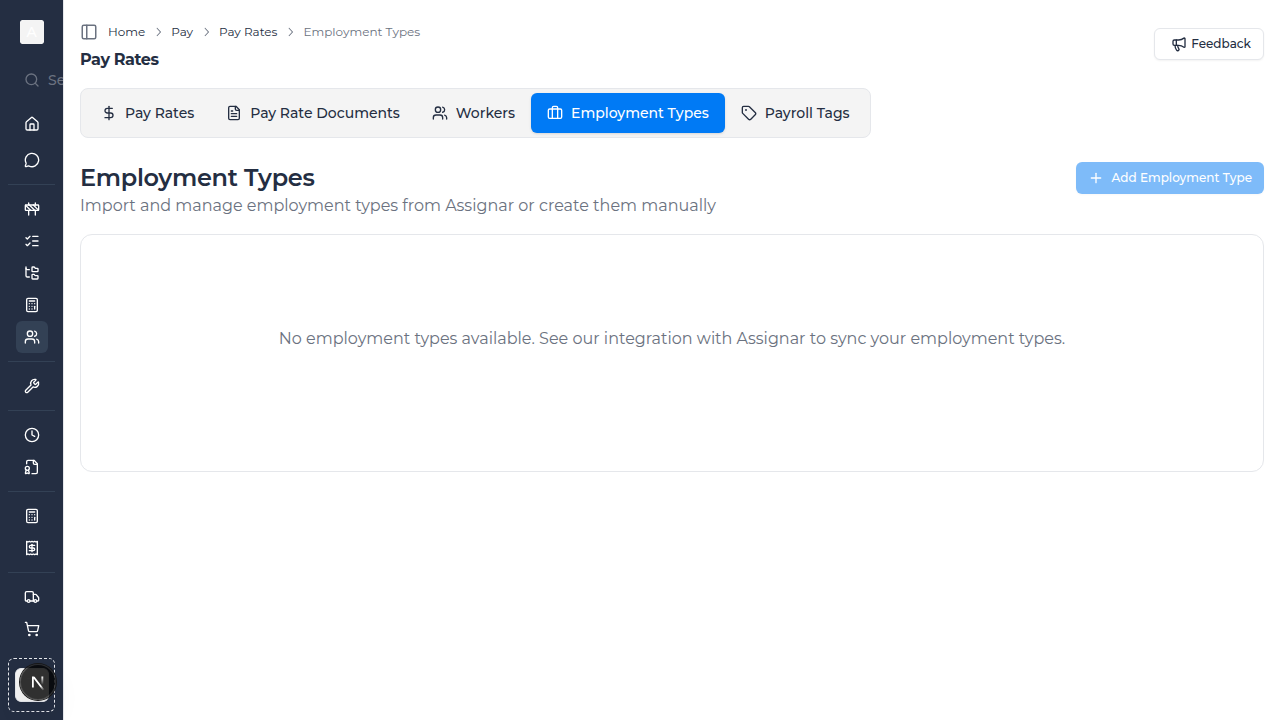
- Click "Add Employment Type" to create your first classification
- Alternatively, import employment types from Assignar if you have the integration enabled
Required Information
Before setting up employment types, consider:
- Standard employment classifications in your region (Full-Time, Part-Time, Casual, etc.)
- Contract types used in your organization (Permanent, Fixed-Term, Contractor)
- Any industry-specific classifications
- Assignar integration status (for automatic sync)
Day-to-Day Usage
How to Create Employment Types Manually
- Go to "Pay Rates" in the left sidebar
- Click on the "Employment Types" tab
- Click "Add Employment Type" button
- Enter the employment type details:
- Employment Type Name: Clear, descriptive name (e.g., "Full-Time Permanent")
- Description: Optional notes about this type
- Click "Save" to create the employment type
How to Import from Assignar
- If you have Assignar integration enabled, click "Import from Assignar" button
- Select the employment types you want to import
- Review the list and confirm the import
- The system will sync these employment types to your account
- Employment types will automatically update when changes are made in Assignar
How to Edit Employment Types
- Find the employment type in the list
- Click the edit icon (pencil) on the right side of the row
- Update the employment type name or description
- Click "Save Changes"
How to Delete Employment Types
- Locate the employment type you want to remove
- Click the delete icon (trash) on the right side of the row
- Confirm the deletion in the popup dialog
- Note: You cannot delete employment types that are currently assigned to workers
Common Tasks
Assigning Employment Types to Workers
- Navigate to the "Workers" tab in Pay Rates
- Create a new worker or edit an existing worker
- In the worker form, select the appropriate "Employment Type" from the dropdown
- Save the worker details
- The employment type will now be associated with that worker for payroll processing
Managing Multiple Employment Classifications
For organizations with diverse workforce types:
- Create clear naming conventions:
- "FT-Permanent" for Full-Time Permanent
- "PT-Casual" for Part-Time Casual
- "Contractor-Fixed" for Fixed-Term Contractors
- Use descriptions to clarify specific conditions or entitlements
- Keep the list organized and up-to-date
- Remove obsolete employment types that are no longer used
Bulk Operations
- To delete multiple employment types at once:
- Select the checkboxes next to each employment type
- Click the "Delete" button that appears
- Confirm the bulk deletion
- This is useful when cleaning up unused classifications
Integration with Assignar
Setting Up Assignar Integration
- Navigate to "Settings" → "Integrations"
- Connect your Assignar account
- Once connected, employment types from Assignar will be available for import
- Any changes made in Assignar will sync to Assignar Pay
Automatic Synchronization
- When Assignar integration is active, employment types stay in sync
- New employment types created in Assignar appear automatically
- Updates to employment type names sync across both systems
- This eliminates duplicate data entry and ensures consistency
Using Employment Types in Payroll
Pay Rate Assignment
- Employment types can influence pay rate calculations
- Different employment types may have different entitlements (overtime, penalties, allowances)
- Link specific pay rates to employment types for automated application
Timesheet Processing
- Employment type determines which rates apply when processing timesheets
- Casual employees might have different loading rates than permanent staff
- Contractor timesheets may exclude certain entitlements
Compliance and Reporting
- Employment types help ensure compliance with labor laws
- Generate reports by employment type to analyze workforce composition
- Track hours and costs across different employment classifications
- Support Fair Work Act compliance for Australian businesses
Troubleshooting
If employment types aren't showing up
- Check that you have created at least one employment type
- If using Assignar integration, verify the connection is active
- Refresh the page to ensure the latest data is loaded
- Check browser console for any error messages
If you can't delete an employment type
- Employment types assigned to active workers cannot be deleted
- First, reassign those workers to a different employment type
- Then try deleting the employment type again
- Alternatively, you can keep unused types for historical record purposes
If Assignar import isn't working
- Verify your Assignar integration is properly configured
- Check that you have the necessary permissions in Assignar
- Contact your account administrator to ensure the integration is active
- Try disconnecting and reconnecting the Assignar integration
Best Practices
Organization and Structure
- Create a clear hierarchy of employment types that matches your organizational structure
- Use consistent naming conventions across all employment types
- Document any special conditions or entitlements associated with each type
- Regularly review and update employment type classifications
Compliance and Standards
- Align employment types with local labor laws and regulations
- Ensure classifications match award or enterprise agreement requirements
- Keep employment types current with any legislative changes
- Maintain proper records for audit and compliance purposes
Integration with Business Processes
- Use employment types as a foundation for pay rate structures
- Link employment types to appropriate entitlements and allowances
- Include employment type information in workforce planning
- Leverage employment types for accurate financial forecasting
Tips for Construction Teams
- Create employment types for different trades and skill levels
- Distinguish between direct employees and labor hire workers
- Set up classifications for apprentices at different stages
- Use employment types to track casual vs. permanent workforce mix
- Link employment types to specific award classifications
What's Next
After setting up employment types, you may want to:
- Configure Workers and assign them to employment types
- Set up Pay Rates that apply to specific employment types
- Create Payroll Tags for additional categorization
- Generate Reports grouped by employment type

